- Portfolio
- Value Earth Fund
- Memory Card Game
- Catholic Cemeteries
- Wilmott Magazine
- Global X ETFs PDS
- Global X Half-Yearly
- Foundation Maths
- General Mathematics
- Year 12 Chemistry
- Business Management
- Hazard
- VCE Psychology
- HSC Physics
- ETFS Half-Yearly
- HSC Biology
- ETFS 21Shares PDS
- Aboriginal Health
- Musculoskeletal Health
- Health Literacy
- Japanese Workbooks
- HSC Mathematics
- Sister City
- Montessori
- Celebrate
- ETFS PDS
- Cowra
- Parliamo
- Islamic Teachings
- Obento
- Sadler Mathematics
- Fair Delinquents
- Karratha
- Roebourne
- Webster
- Microequities
- Primary Health Network
- Scope of Practice
- Models of Care
- Islamic Legal Perspective
- PEARL
- Nelson Senior Maths
- Signpost Mathematics
- Pearson Mathematics
- Science Essentials
- St Stephen’s Harriers
- Southern Golf Club
- Jislaaik it’s Lekker
- The Idea Factory
- Quality Assurance
- MRDS
- MedInfo
Placing artwork
AutoPlace
AutoPlace is custom-built software for importing artwork into InDesign. AutoPlace is a nifty little timesaver that places multiple images precisely into a text flow—great for projects such as:
- educational publications
- technical manuals
- catalogues.
Hundreds of images can be automatically placed into a text flow in under a minute. Settings can be applied to control placement and line spacing. Any image that can be imported into InDesign can be automated and controlled.
How does it work?
Importing artwork
In partnership with publishers and editors, we recommend a discussion before the project commences to agree on the most appropriate file naming conventions for artwork. Artwork does need to be numbered sequentially according to an artwork list.
For artwork to be automatically placed into InDesign, the corresponding file name needs to be inserted into the Microsoft Word document in the appropriate position within the text.
Importing artwork is a three-step process:
- Artwork check
- Check to make sure that all artwork has been supplied and that file naming conventions have been applied.
- Import the MS Word document
- Paragraph and character styles are mapped, and overrides are removed, so that we are ready to import and place artwork.
- Import artwork
- Automatically import and place all artwork using AutoPlace.
Publication support services
Work with a team of specialists.
Request a quote
Call +61 3 9584 6021
Talk to us about your project
- Want help in production with repetitive time-consuming tasks?
- Need help with long document work or complex typesetting?
- Want to work smarter and more efficiently?
Benefits
There are many benefits in using AutoPlace for importing images into InDesign including:
- controlling the position of images with object styles
- controlling spacing to accommodate artwork depth
- running multiple placements for a variety of object styles
- time saved in production equates to cost savings for clients.
Settings can be customised and designed to adapt to the unique qualities of each project.
Transcript
0:02
In this video I’ll be showing an example using AutoPlace for mathematics.
0:11
Here we have an example chapter with file names highlighted in magenta. There are 93 images to be placed into this document. Usually in a project like this, each image would be placed manually, which is repetitive and time consuming.
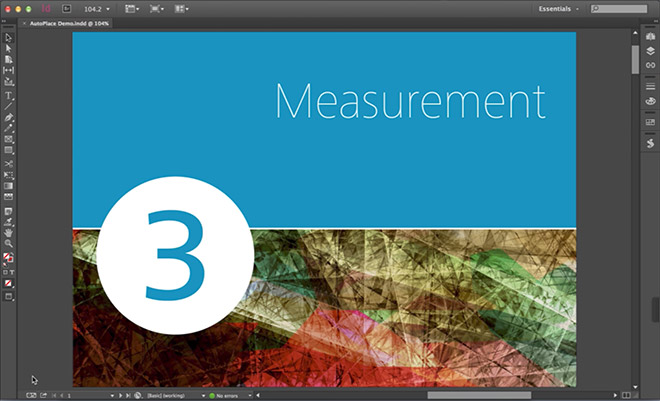
0:27
To automate image placement, we paste the file prefix into the AutoPlace dialogue box, select the image type, the object style, click OK, and then browse to the folder that contain our illustrations.
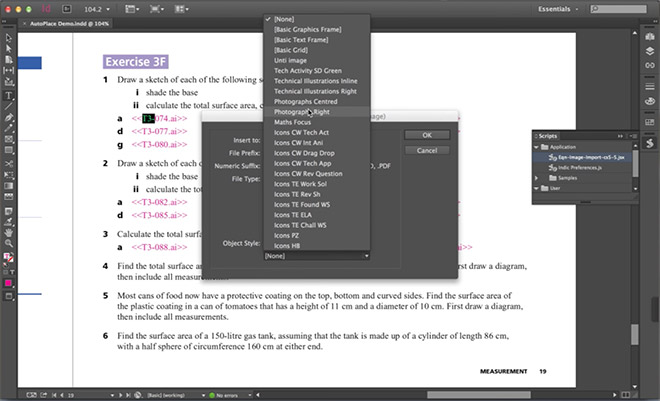
0:51
AutoPlace searches though our InDesign document replacing files names with the correct illustration.
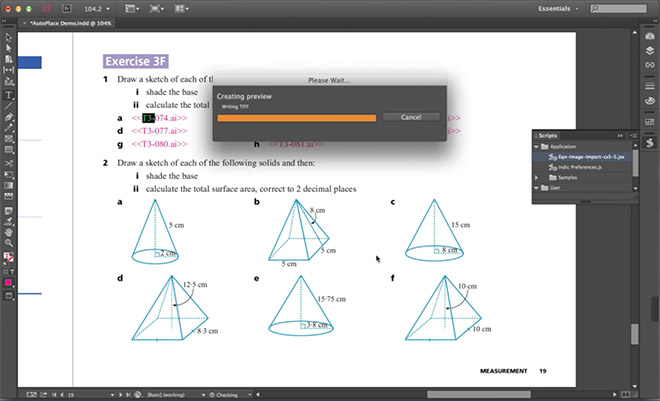
0:58
As you can see, images are being placed and positioned precisely. Line spacing is being automatically being adjusted to accommodate image height.
1:13
AutoPlace is taking the effort out of placing images manually and is a great time-saver.
1:24
The team at Nikki M Group developed AutoPlace to automatically import technical illustrations, photos and equations into InDesign. When working on a maths series with as many as 20 student books you can imagine the timesavings. The example shown here is small in comparison to a 400-page maths book that can contain over a thousand illustrations.
1:56
As we look back though the document we can see that AutoPlace has imported all the illustrations. 93 images have been placed in about 70 seconds. In our tests, this was about 55 times faster than placing images manually, saving over an hour.
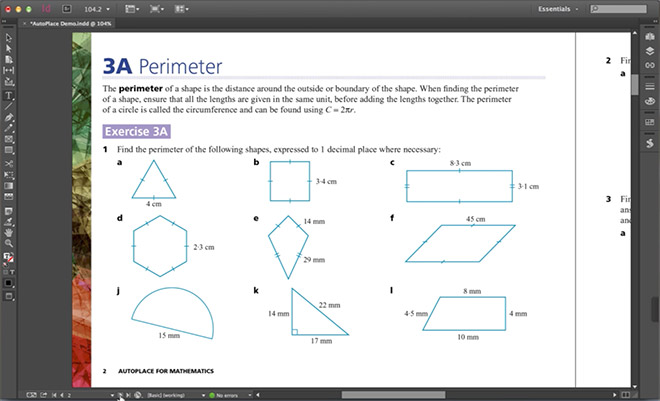
2:23
AutoPlace saves time, effort and reduces human error. In a publishing workflow, AutoPlace is an efficient way to reduce production costs.
InDesign scripts
Do you have a project with repetitive tasks that you would love to automate?
Developing an InDesign script is ideal for volume projects such as catalogues, technical manuals, mathematics and scientific textbooks.
If you have hundreds of images, illustrations, equations or diagrams that need placing into InDesign, custom scripts will save you time and reduce error.
Create an InDesign script that works for you.
Fast facts
- Technology
- Adobe InDesign, InDesign scripts, Microsoft Word
- Sector
- Books, textbooks, catalogues, technical manuals
- Market
- Publishing
- Services
- Book designPublishingGraphic designTypesettingIllustrationMathematics


